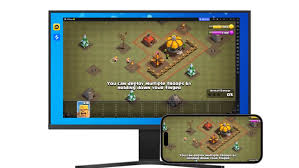The whole process of installing and using the Raiden Simulator PC version
As mobile applications continue to expand, many users want to experience mobile games on a larger screen and with stronger hardware performance. As a powerful and stable Android emulator, Raiden Simulator provides users with a solution to run mobile applications smoothly on their computers. Whether you are a gamer, application developer, or content creator, Raiden Simulator can bring you an excellent user experience. This article will focus on the installation process, initial settings, common functions, and usage tips to fully analyze the entire process of using the Raiden Simulator PC version.
Download and install Raiden Simulator
First, you need to download the Raiden Simulator (雷电模拟器) installation package from the official channel. It is recommended to go to the Raiden Simulator official website to download it to ensure the integrity and security of the file.
After entering the official website, select the corresponding version of the installation package according to the system bit number. The current Raiden Simulator supports Windows 7, Windows 10 and above operating systems. Click the “Download Now” button. After the download is complete, double-click the installation file to start the installation program.
In the installation interface, users can choose “Quick Installation” or “Custom Installation”. Quick installation will install the simulator in the system default path; if you want to specify the path or set a shortcut, you can choose Custom Installation. During the installation process, it is recommended to close other large programs to ensure a smooth installation process.
After the installation is complete, click “Experience Now” to start the Raiden Simulator.
Startup and basic interface introduction
When you start the Raiden Emulator for the first time, the system will automatically create a default Android engine. The whole process does not require manual operation. You can enter the main interface after the initialization is completed.
The main interface is similar to the desktop of an Android tablet. Common system applications such as settings, browsers, and file managers are pre-installed in the emulator. The toolbar on the left is the special function area of the Raiden emulator, including screenshots, multi-opening management, APK installation, key mapping, virtual positioning and other practical functions. The upper right corner displays the current engine running status, resolution, system version and other information.
For first-time users, being familiar with these interface elements can help you get started faster.
Common setting adjustment suggestions
In order to get a better experience, it is recommended to adjust the basic settings of the simulator when using it for the first time. Click the gear icon in the upper right corner to enter the “Settings Center”, where you can adjust the performance parameters of the simulator according to your computer configuration.
In “Performance Settings”, you can select the number of CPU cores and memory size according to actual needs. If you use a high-performance host, you can increase the value appropriately to obtain a smoother running experience.
“Resolution Settings” allows users to switch the simulator display resolution. It is recommended to set it to be consistent with the main display to reduce screen delay and blur.
In “Game Settings”, users can enable options such as high frame rate mode and accelerated rendering to improve the picture quality and frame rate of mobile games, which is especially suitable for shooting and MOBA games.
In addition, the “Property Settings” can simulate mobile devices of different brands and models. When some games have restrictions on device models, you can bypass detection by changing the properties.
Install and run the mobile app
Installing Android apps in the emulator is very simple and can be done in several ways:
The first method is to search and download games or applications through the Raiden App Store. Click “App Store” on the desktop and enter the application name in the search box to find the target program.
The second way is to install it through a local APK file. Simply drag the APK file into the simulator window, the system will automatically recognize it and start the installation process. After the installation is complete, the icon will appear on the desktop.
The third way is through the Google Play App Store. After binding your Google account in the settings, you can download and sync Google Play app resources normally.
After the application is installed, click the icon to start it. The operation of the application in the simulator is almost the same as that on the phone, and it supports multiple input methods such as keyboard, mouse and gamepad.
Multi-tasking function
The multi-opening function of Raiden Simulator provides users with the possibility to run multiple application instances at the same time. Click “Multi-Open Manager” in the left toolbar to create multiple simulator windows, which is suitable for scenarios such as multiple account logins, idle resource brushing, or running multiple games at the same time.
Users can set performance parameters and resolution for each instance to achieve optimal resource allocation. At the same time, with the “synchronous operation” function, the same operation can be performed in multiple windows at the same time, greatly improving efficiency.
Key setting and operation optimization
In order to better operate mobile applications on the computer, Raiden Emulator(雷电模拟器官网) provides a rich key mapping function. Especially in games with complex operations, custom keys can greatly improve operating efficiency.
Click the “Keyboard Mapping” icon in the left toolbar to enter the settings interface. The system supports drag-and-drop settings of the operation area, such as direction keys, shooting, jumping, skill release and other actions can be simulated by the keyboard.
After the settings are complete, click “Save” to use the preset key positions in the game. Some popular games have built-in official recommended solutions, which users can enable directly or adjust according to their habits.
Network and compatibility troubleshooting
During use, some users may encounter problems such as unstable network, game crashes or inability to install. Most of these problems are related to the local network environment, firewall or driver version.
It is recommended to first confirm whether the computer is connected properly. If necessary, you can switch the network or turn on the accelerator. Enabling “Enhanced Compatibility Mode” in the simulator settings can solve the problem that some applications cannot be started.
If you encounter serious problems, you can try the “Repair Simulator” function or recreate the engine through the “Multi-Open Manager”.
The preferred tool for Android emulator users
With its powerful performance, rich functions and excellent compatibility, Raiden Emulator PC version has become the preferred tool for many Android emulator users. From downloading and installation, performance configuration to key settings and multi-opening management, the entire usage process is intuitive and easy to understand, with flexible functions, which can almost meet the various usage needs of users at different levels.
ALSO READ: Turbo Media Site Demis Tech: Understanding Its Roles